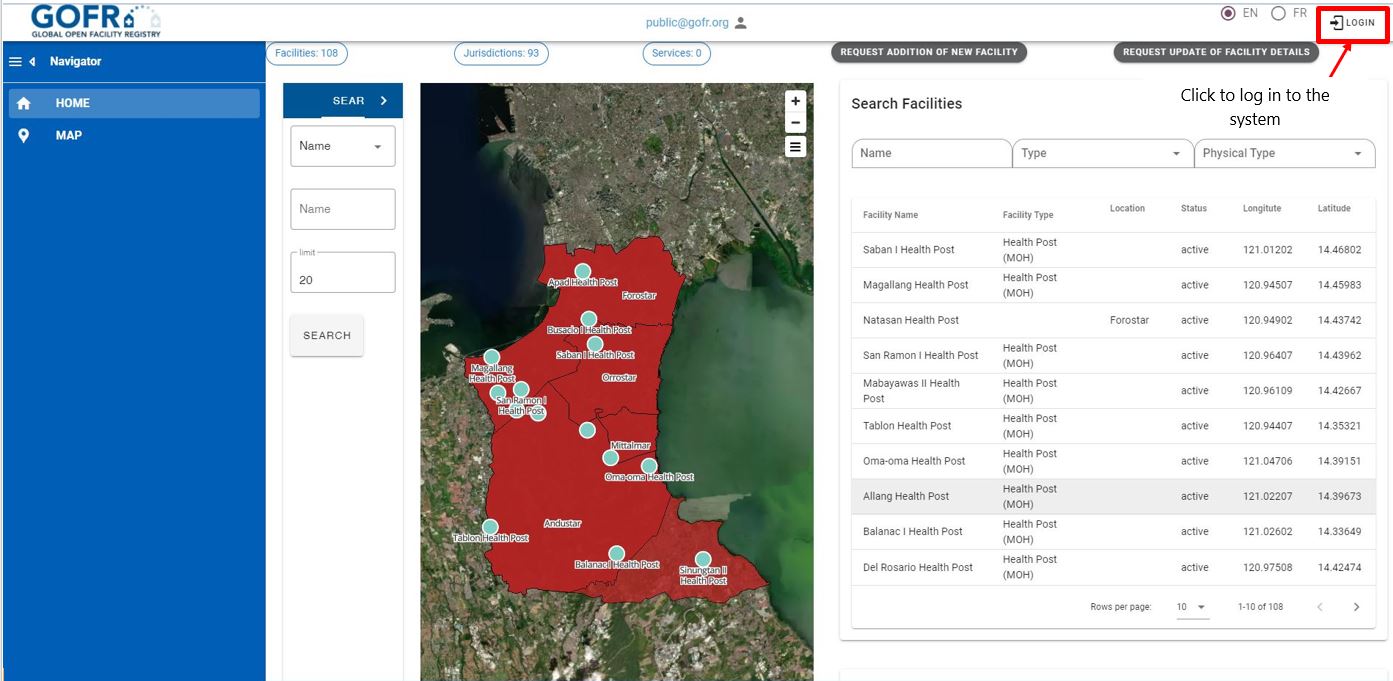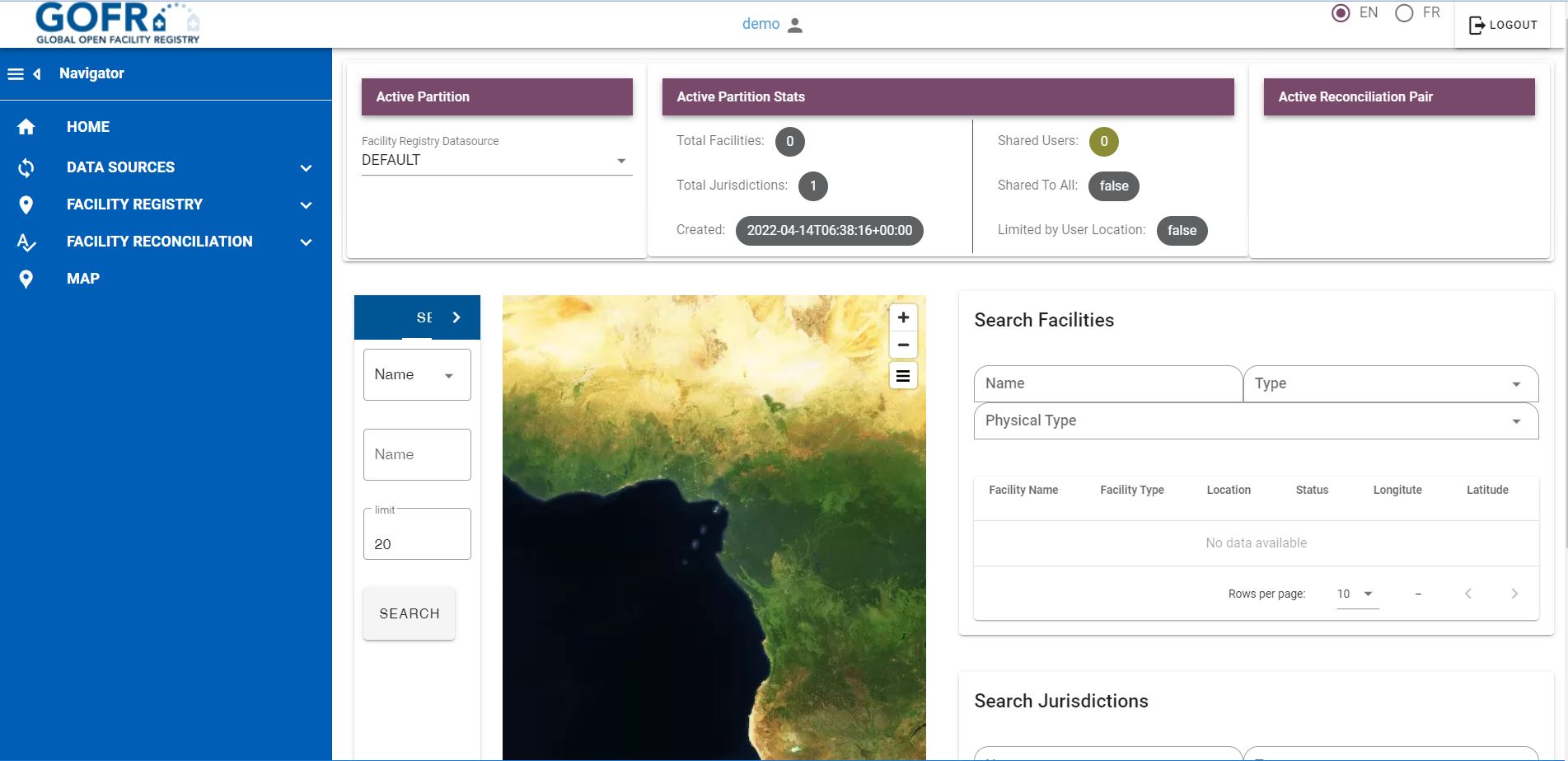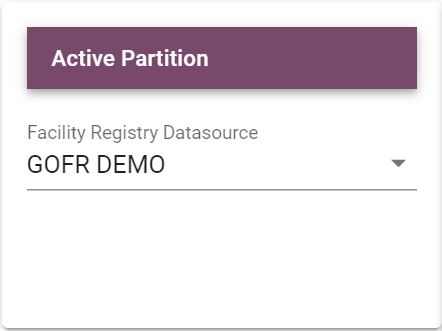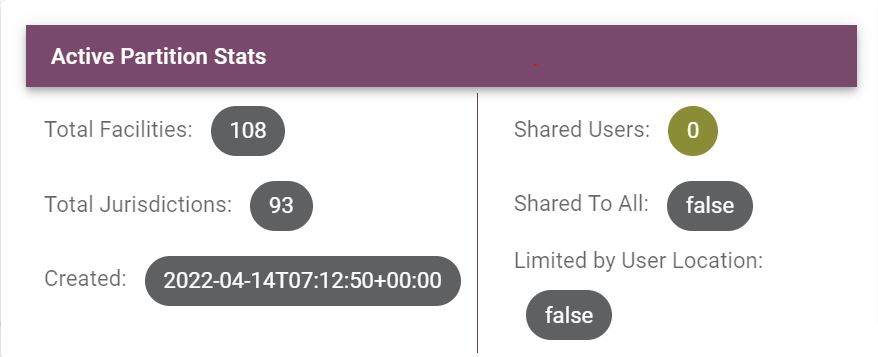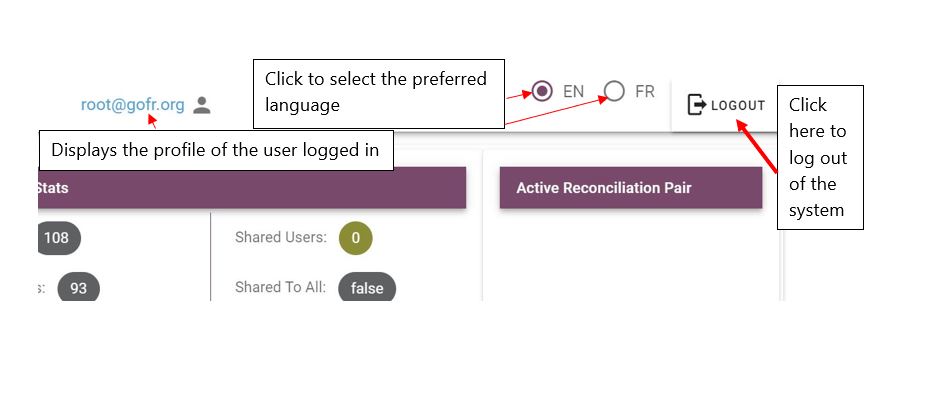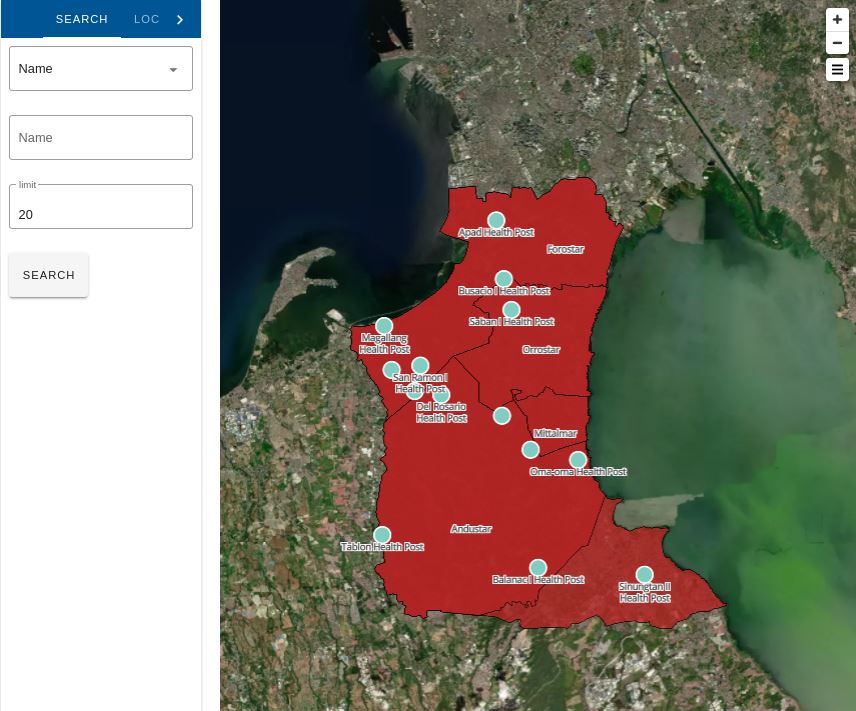Introduction¶
What is GOFR?
GOFR is acronym for the Global Open Facility Registry.
GOFR is a shared repository for facility information. The information in the repository can vary and may include:
- Facilities
- Jurisdictions such as districts, regions, county, country , with the highest in the hierarchy being a country and the lowest being a facility.
- Services offered by facilities. This may include services such as malaria testing, HIV care, clinical information like vaccination
- Organizations that manage facilities
Also, GOFR is an open-source system which is is easy to install and can be easily configured to meet user needs through the administration console.
Log In¶
In order to access GOFR, type the gofr url (web address) into the address bar of any browser.
A sample login screen is shown in the figure below.
The email address and the user password are required to login to the system. On clicking the Login button, the details entered are validated and one is allowed access if the details are correct. Otherwise, access is denied.
Reset Password¶
To reset your password, Click -> Forgot Password -> Submit
A link will be sent via the associated email address to allow you to reset your password.
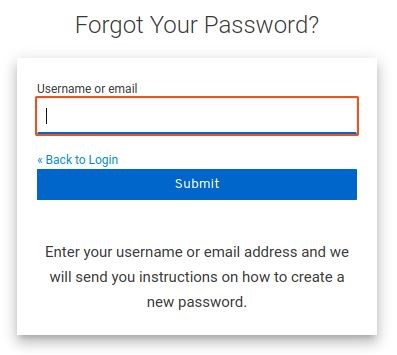
Click the 'Back to Login' link and log in normally.
Dashboard¶
Once you successfully log in to the system, the dashboard appears:
Active partition - A partition selected under 'Active Partition' becomes the active partition for the entire system e.g.when searching for a facilities/jurisdictions/organizations, the system will search facilities in the active partition.
There are various features on the dashboard including:
Active Partition¶
Data is loaded into a partition. Users may have access to one or many partitions, some of which they may own or be able to share. Admins may view all partitions.
To know what partition you are on, see the list on the top left, which allows switching partitions.
To change partitions, click on the drop down and select the preferred partition.
Active Partition Stats¶
There are summary statistics that show usage and other aspects of the current partition.
Active Reconciliation Pair¶
This shows the pair of data sources which have been activated.
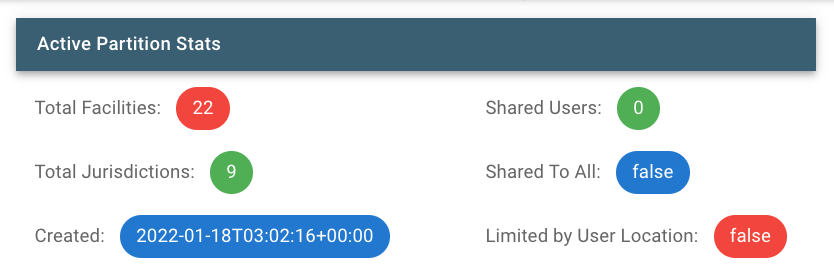
Language¶
This feature allows users to select the language to be used in the system among the various options listed.
To change the language, click on the check box of the preffered language as indicated above.
Map Visualization¶
Map visualization displays the facilities in the active partition on a map
Tabular Visualization¶
Tabular Visualization displays the facilities in the active partition in a list/ tabular form
Log Out¶
To log out of the GOFR system: Browse to the upper right corner on any page, click Log Out.
The Welcome page appears. You will have to re-enter your username and password to regain access to the system.